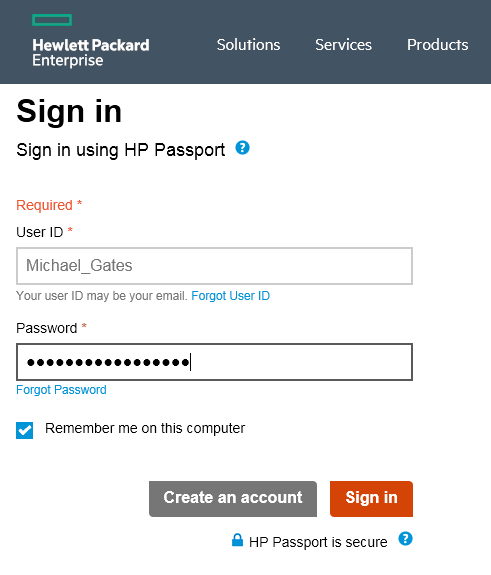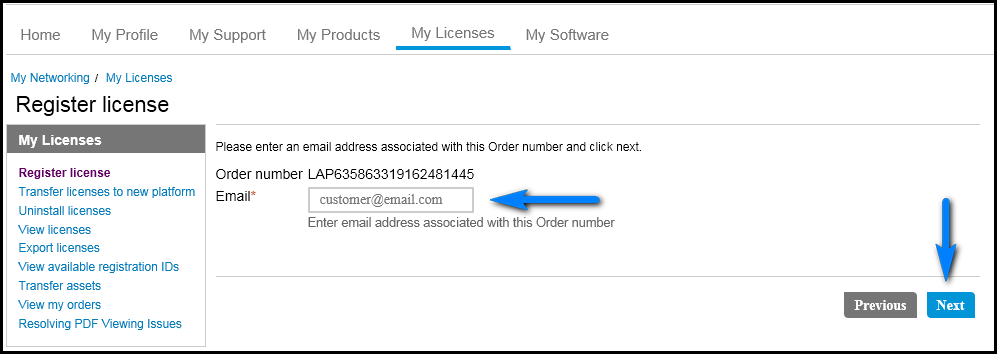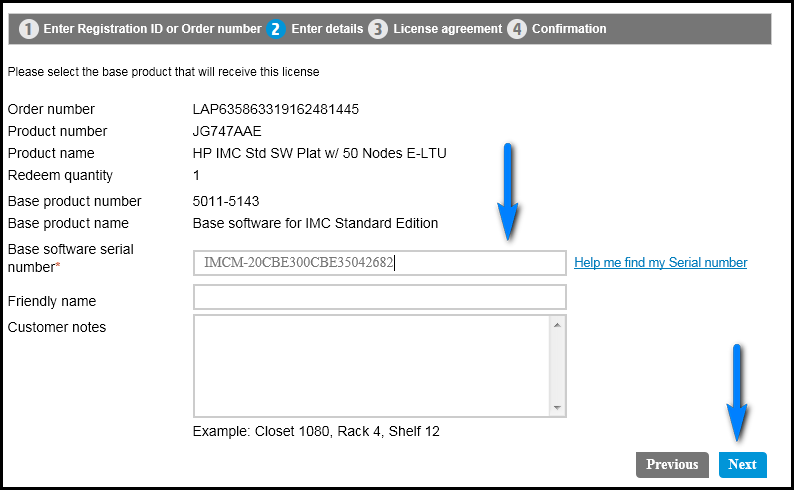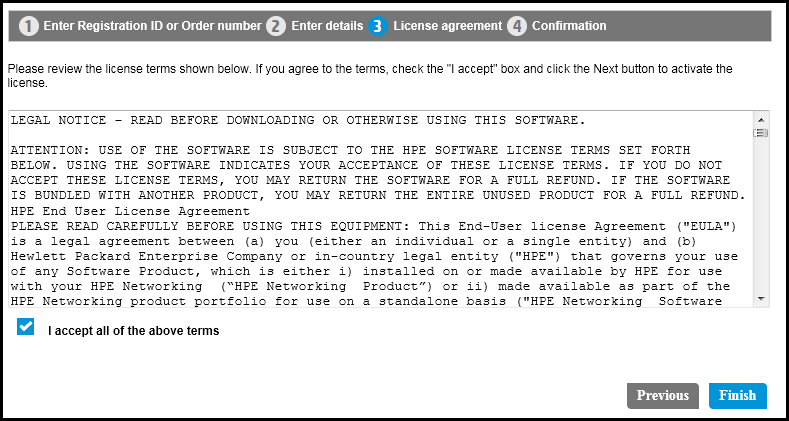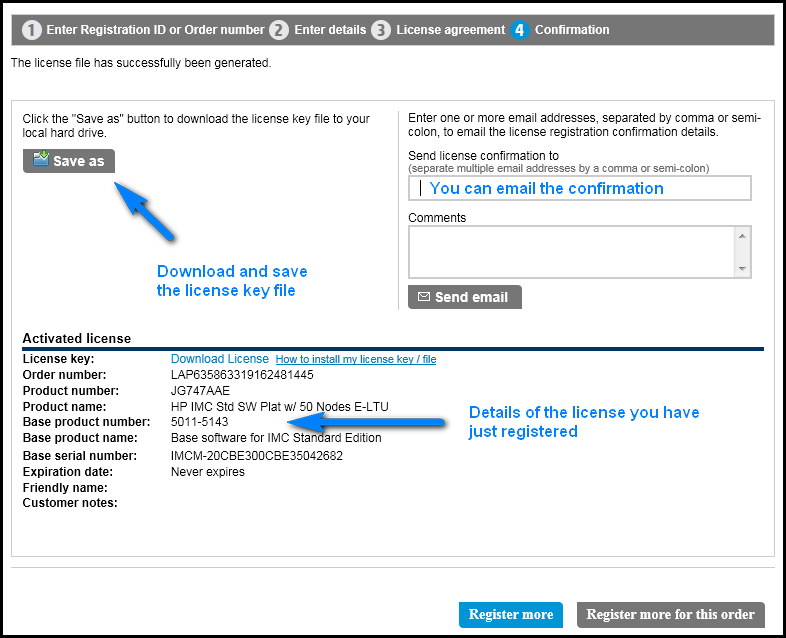Registering first license
Go to the HPE My Networking system website (http://hpe.com/networking/mynetworking/) and log in to My Networking portal.
The HPE Passport sign-in page opens, as shown in Figure 73.
Figure 73: HPE Passport sign-in page
Enter the user ID and password and click Sign in.
The Home page opens, as shown in Figure 74.
Figure 74: Home page
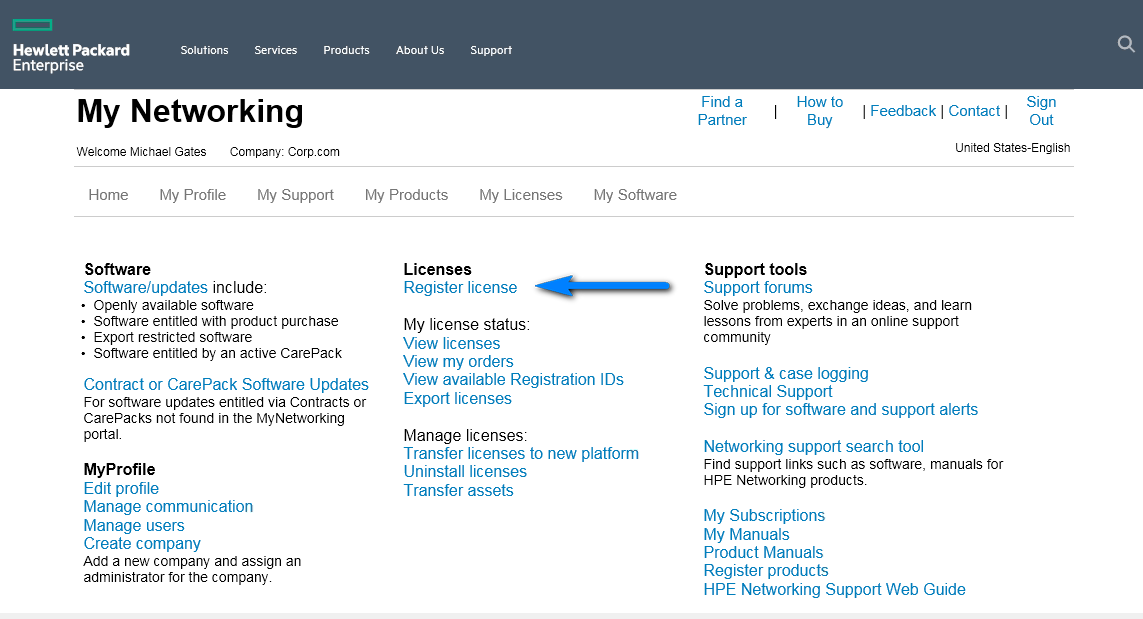
Click Register license under the Licenses section of the Home page.
The Enter Order number or Registration ID page opens, as shown in Figure 75.
Figure 75: Enter Order number or Registration ID page
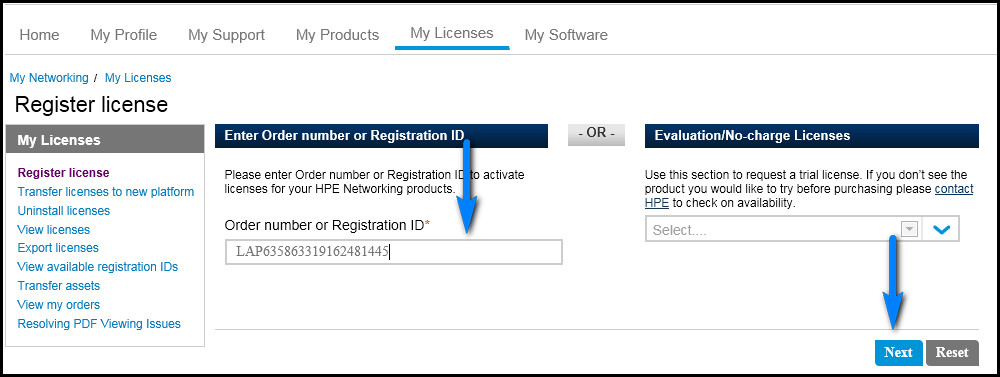
Enter the Order number or Registration ID, and click Next.
The Enter the email associated with Order number page opens, as shown in Figure 76.
Figure 76: Enter the email associated with Order number page
Enter an email address associated with the Order number and click Next.
The Select the Product License page opens, as shown in Figure 77.
Figure 77: Select the Product License page
Select the product you want to register by activating the radio button to the left of the license Product #.
Enter the quantity to be redeemed and click Next.
The Enter details page opens, as shown in Figure 78.
Figure 78: Enter details page
Enter the IMC software serial number and click Next.
The License agreement page opens, as shown in Figure 79.
Figure 79: License agreement page
Read the license agreement, select I accept all of the above terms, and click Finish.
The Confirmation page opens, as shown in Figure 80.
Figure 80: Confirmation page
Click Save as to download and save the license key file.
Remember the location and file name for the next step of Activating the License in IMC.
If you want to email the confirmation information and license key file, enter the recipient's email address in the Send license confirmation to field, add any Comments and click Send email. Also, you can view the details of the license you have registered.