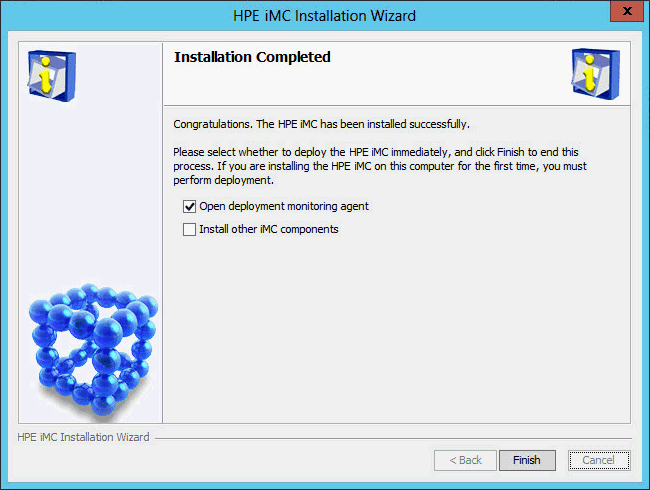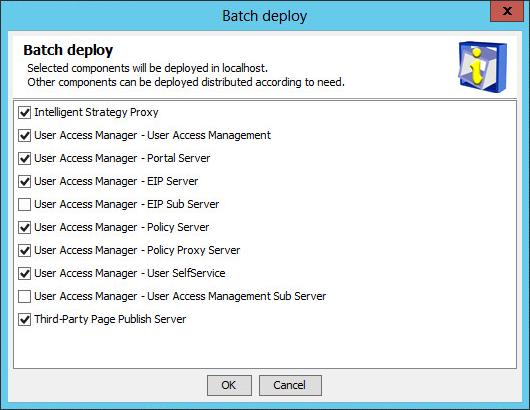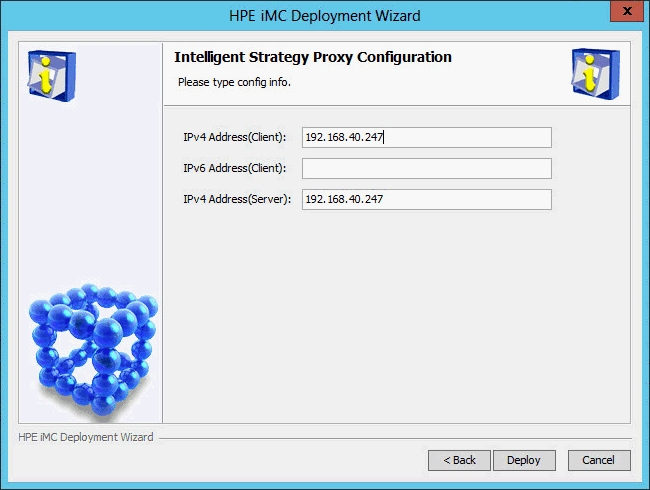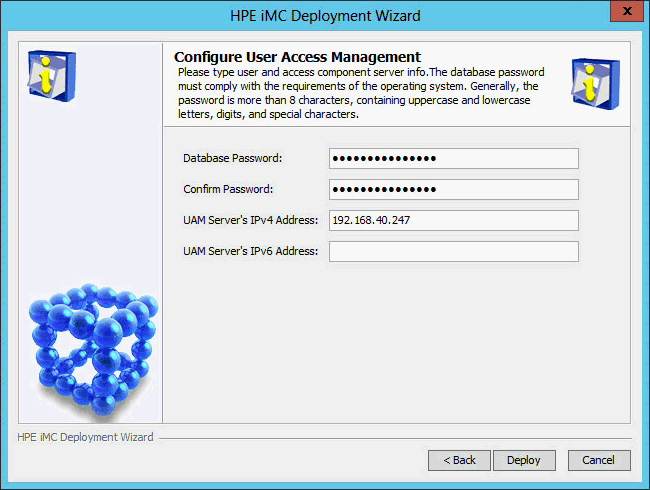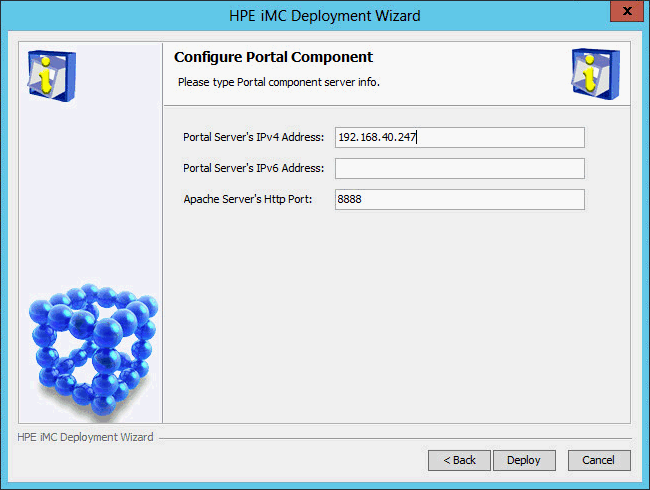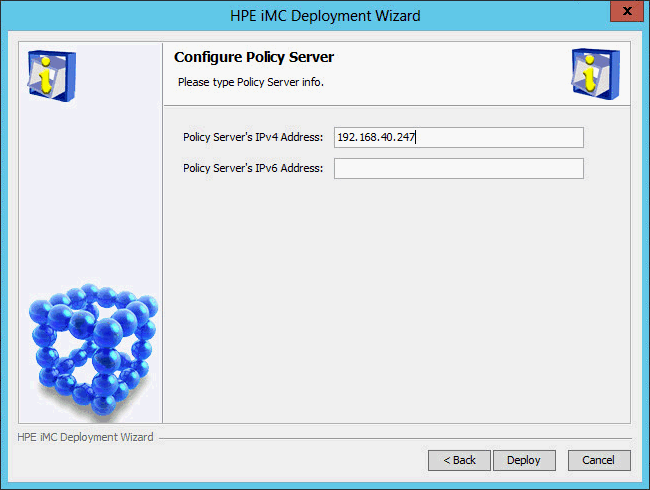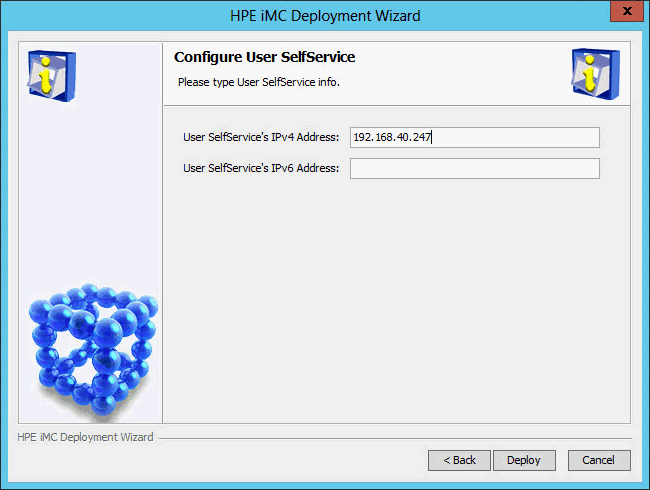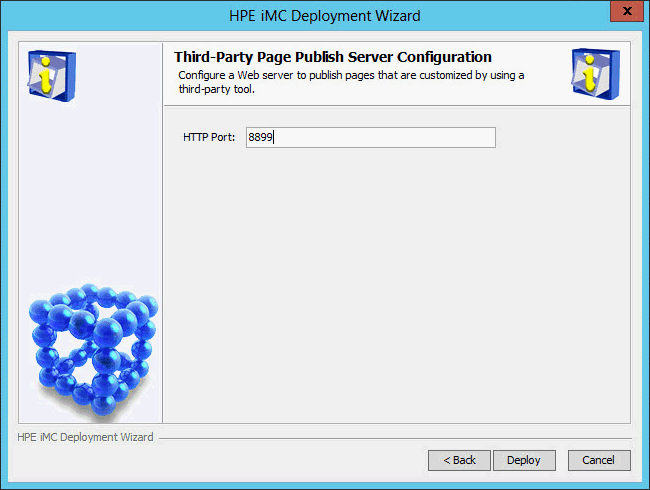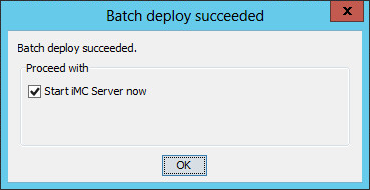Deploying UAM on the master server
On the Installation Completed page shown in Figure 42, select Open deployment monitoring agent and click Finish.
Figure 42: Installation Completed page
The Batch deploy dialog box opens, as shown in Figure 43.
Figure 43: Batch deploy dialog box
Select the UAM subcomponents you want to deploy, and then click OK.
In this example, select all the UAM subcomponents except EIP Sub Server and User Access Management Sub Server.
The EIP Sub Server and User Access Management Sub Server subcomponents can be deployed only on subordinate servers in distributed deployment.
The HP IMC deployment wizard starts and displays the Intelligent Strategy Proxy Server Configuration page, as shown in Figure 44.
Figure 44: Intelligent Strategy Proxy Server Configuration page
Configure the following parameters:
IPv4 Address(Client)—Enter the IP address of the Intelligent Strategy Proxy component. By default, this field is automatically populated with the IP address of the local host.
IPv4 Address(Server)—Enter the IP address of the User Access Management component. By default, this field is automatically populated with the IP address of the local host.
Modify the default settings only when the local host has multiple NICs and you want to associate Intelligent Strategy Proxy and User Access Management with different NICs.
Click Deploy.
The Configure User Access Management page opens, as shown in Figure 45.
Figure 45: Configure User Access Management page
Configure the following parameters:
Database Password/Confirm Password—These fields are automatically populated with the password of the database superuser sa specified during IMC platform installation.
If the database user password is changed after IMC platform installation, enter the new password in these fields.
UAM Server's IPv4 Address—This field is automatically populated with the IP address of the local host.
Click Deploy.
The Configure Portal Component page opens, as shown in Figure 46.
Figure 46: Configure Portal Component page
Use the default settings, and then click Deploy.
The Configure EIP Server page opens, as shown in Figure 47.
Figure 47: Configure EIP Server page
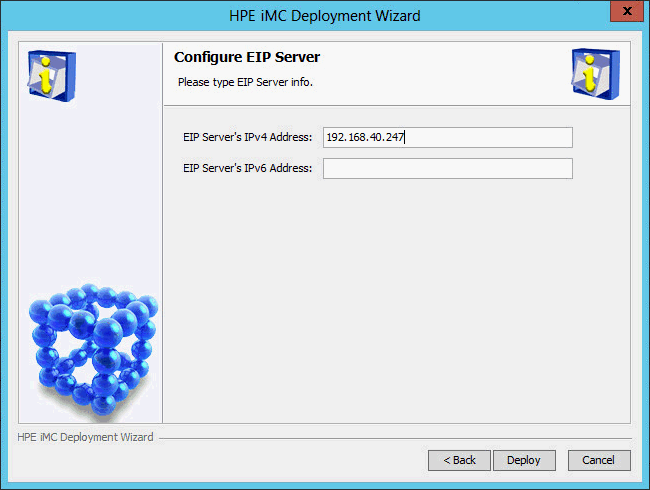
Use the default settings, and then click Deploy.
The Configure Policy Server page opens, as shown in Figure 48.
Figure 48: Configure Policy Server page
Use the default settings, and then click Deploy.
The Configure User SelfService page opens, as shown in Figure 49.
Figure 49: Configure User SelfService page
Use the default settings, and then click Deploy.
The Third-Party Page Publish Server Configuration page opens, as shown in Figure 50.
Figure 50: Third-Party Page Publish Server Configuration page
Use the default settings, and then click Deploy.
All the selected UAM subcomponents are deployed.
The Batch deploy succeeded dialog box opens, as shown in Figure 51.
Figure 51: Batch deploy succeeded dialog box
Configure Start iMC Server now as needed, and then click OK.