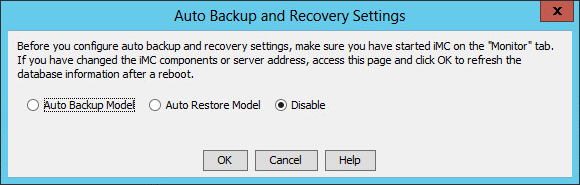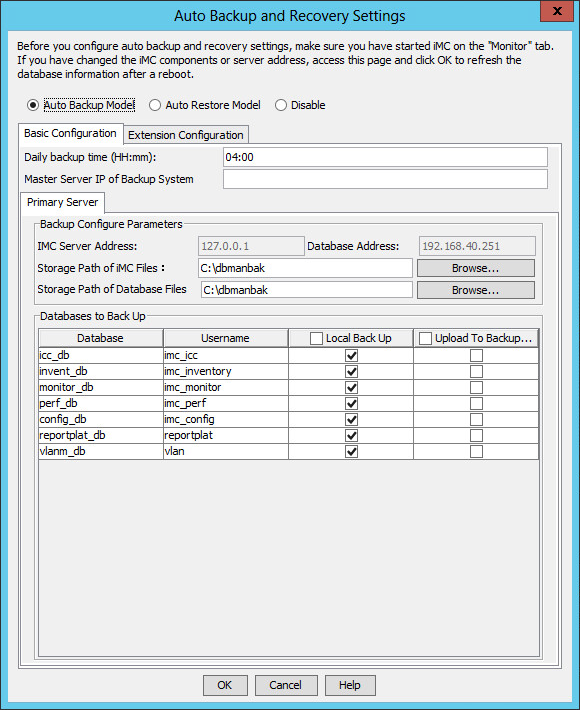Backing up databases
A single IMC system supports both manual and automatic backup:
Manual backup—Immediately backs up all IMC data files.
Automatic backup—Allows you to schedule a task to automatically back up selected data files at the specified time.
Manual backup
On the Environment tab, click Backup.
A confirmation dialog box opens.
Click OK.
The Select database backup path dialog box opens.
Specify a local path to save the backed up data files.
Make sure the specified path has enough space.
Click OK.
Automatic backup
On the Environment tab, click Configure.
A confirmation dialog box opens.
Click OK.
The Auto Backup and Recovery Settings dialog box opens, as shown in Figure 82.
Figure 82: Auto Backup and Recovery Settings
Read information in the Auto Backup and Recovery Settings dialog box, select Auto Backup Model, and click OK.
The page for configuring automatic backup settings opens, as shown in Figure 83.
Figure 83: Configuring automatic backup settings
On the Basic Configuration tab, configure the Daily backup time (HH:mm) parameter. Enter the time at which the automatic backup operation starts every day. By default, the daily backup time is 04:00.
Click the Primary Server tab and configure the following parameters:
Storage Path of iMC Files—Specify the path where the backup IMC data files are stored on the IMC server.
Storage Path of Database Files—Specify the path where the backup database files are stored on the database server.
Local Back Up—Select the databases to back up locally on the database server. By default, all databases are selected.
Upload To Backup System—Select the databases to upload to an FTP server or the master server of a backup system. By default, no database is selected. When you select Upload To Backup System for a database, the Local Back Up option is forcibly selected for the database. To configure the FTP server, see "Configuration restrictions and guidelines."
Click the Extension Configuration tab and configure the following parameters:
Backup file lifetime (days)—Enter how many days a backup file can be kept. Expired files are automatically deleted.
Delete local files after upload even if upload fails—Specify whether to delete local backup files after they are uploaded.
Click OK.