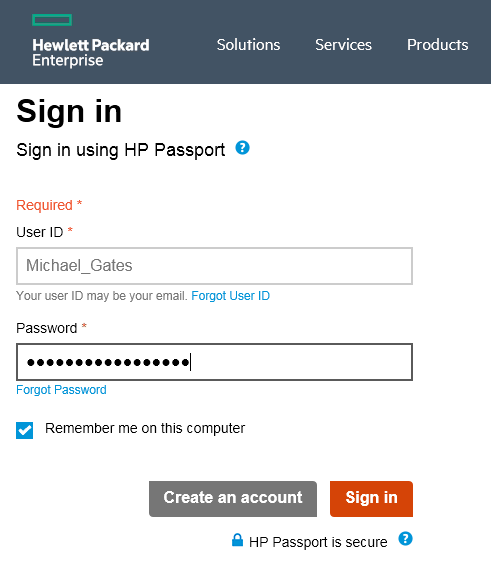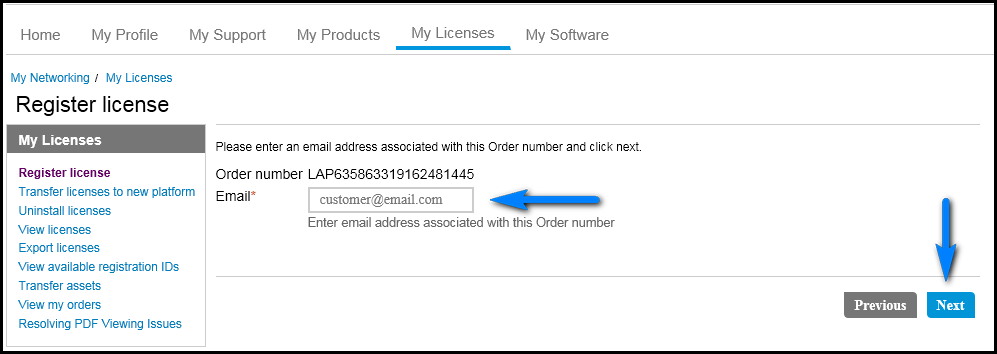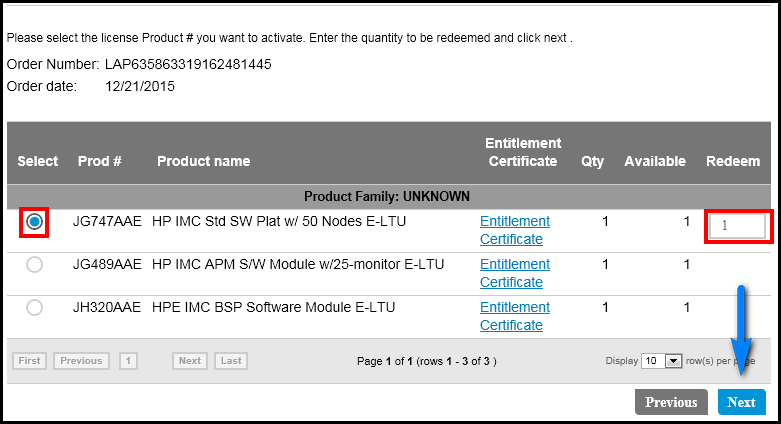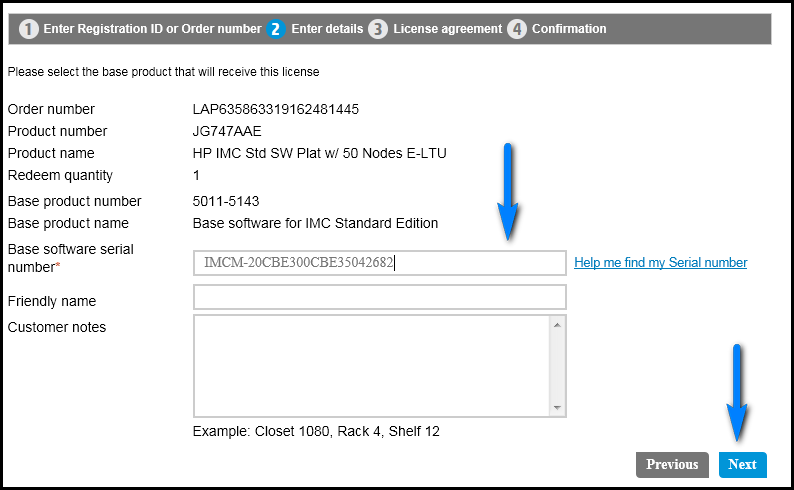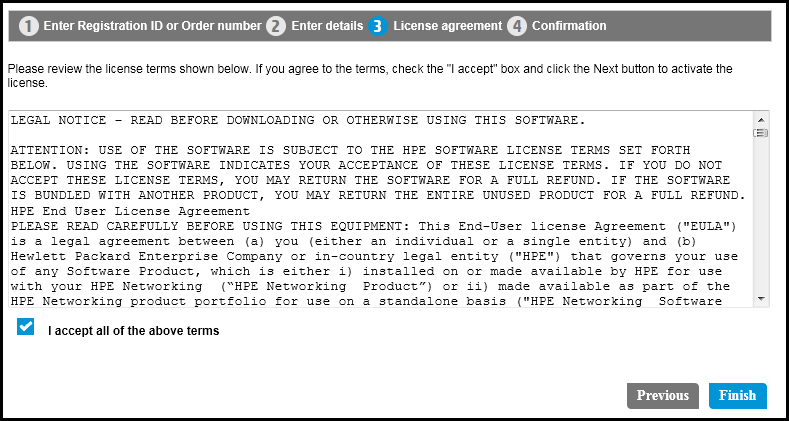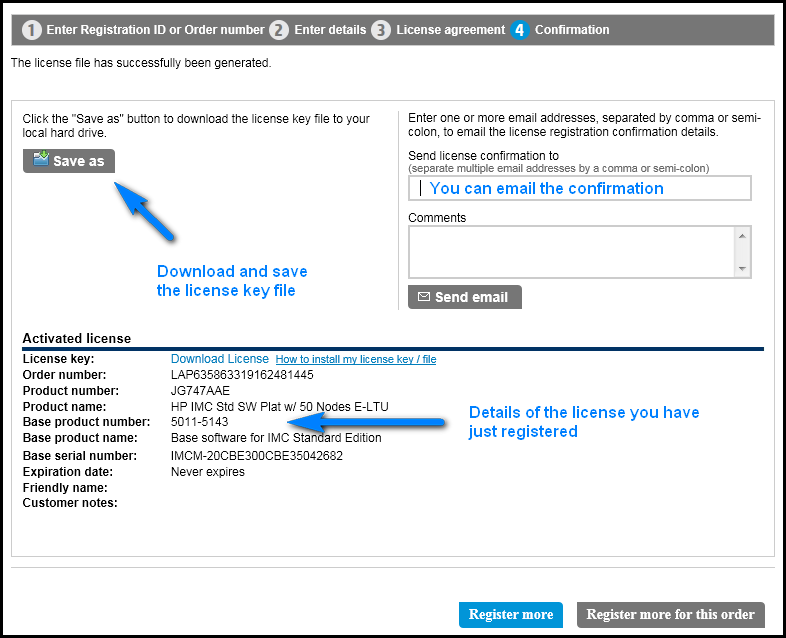Registering first license
Go to the HPE My Networking system website (http://hpe.com/networking/mynetworking/) and log in to My Networking portal.
The HPE Passport sign-in page opens, as shown in Figure 59.
Figure 59: HPE Passport sign-in page
Enter the user ID and password and click Sign in.
The Home page opens, as shown in Figure 60.
Figure 60: Home page
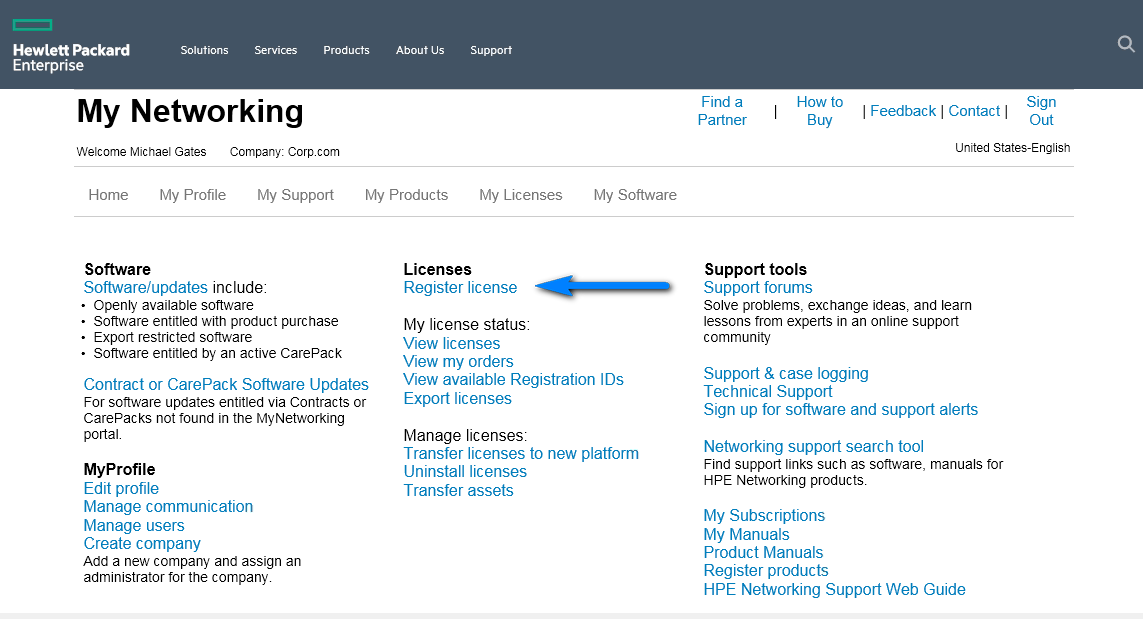
Click Register license under the Licenses section of the Home page.
The Enter Order number or Registration ID page opens, as shown in Figure 61.
Figure 61: Enter Order number or Registration ID page
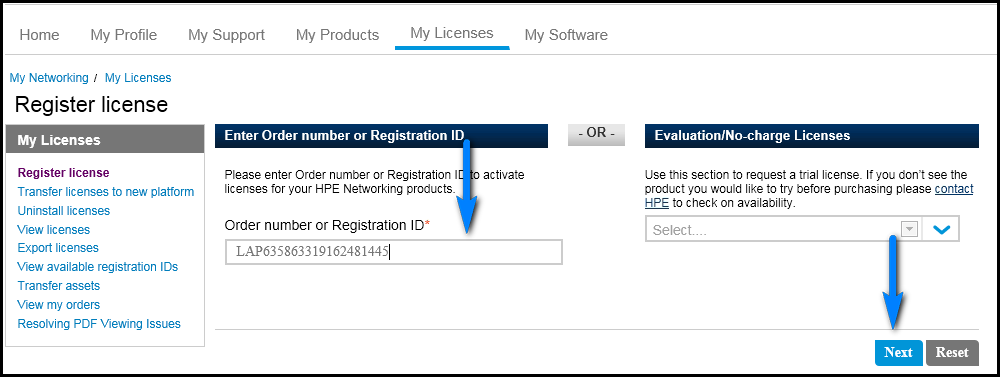
Enter the Order number or Registration ID, and click Next.
The Enter the email associated with Order number page opens, as shown in Figure 62.
Figure 62: Enter the email associated with Order number page
Enter an email address associated with the Order number and click Next.
The Select the Product License page opens, as shown in Figure 63.
Figure 63: Select the Product License page
Select the product you want to register by activating the radio button to the left of the license Product #.
Enter the quantity to be redeemed and click Next.
The Enter details page opens, as shown in Figure 64.
Figure 64: Enter details page
Enter the IMC software serial number and click Next.
The License agreement page opens, as shown in Figure 65.
Figure 65: License agreement page
Read the license agreement, select I accept all of the above terms, and click Finish.
The Confirmation page opens, as shown in Figure 66.
Figure 66: Confirmation page
Click Save as to download and save the license key file.
Remember the location and file name for the next step of Activating the License in IMC.
If you want to email the confirmation information and license key file, enter the recipient's email address in the Send license confirmation to field, add any Comments and click Send email. Also, you can view the details of the license you have registered.