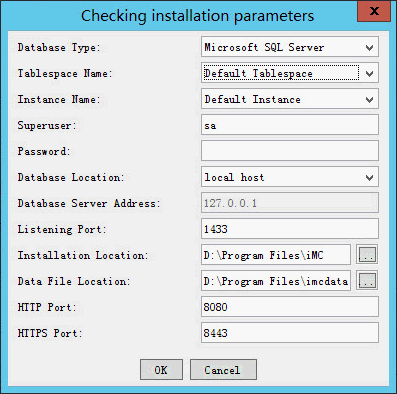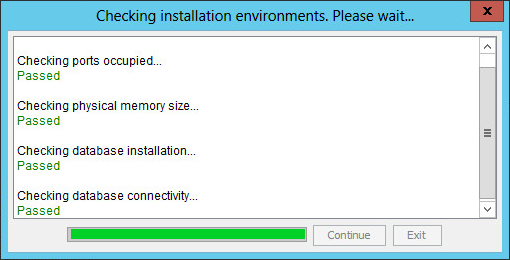Checking the installation environment
The IMC installation package provides a tool (envcheck) to check the system environment and database connectivity.
To use the envcheck tool:
Copy the envcheck tool (envcheck.bat for Windows or envcheck.sh for Linux) from the tools folder to the install folder of the IMC installation package.
Run the tool.
The Checking installation environments dialog box opens.
The system checks the port availability, free physical memory, and legacy database server or client.
After the checks are complete, the Checking installation parameters dialog box opens, as shown in Figure 1. The following information uses Windows and Microsoft SQL Server as an example.
Figure 1: Checking installation parameters
Configure the parameters for checking database connectivity:
Database Type—Select the database type. Options are Microsoft SQL Server, MySQL, and Oracle. The default is Microsoft SQL Server.
Tablespace Name—To connect to the default tablespace of the database, select Default Tablespace. To connect to a named tablespace, select Other Tablespace, and then enter the tablespace name.
Instance Name—To connect to the default instance of the database, select Default Instance. To connect to a named instance, select Other Instance, and then enter the instance name.
![[NOTE: ]](images/note.png)
NOTE:
Superuser—Enter the database superuser name. The default is sa.
Password—Enter the password of the superuser.
Database Location—Select other server from the list.
Database Server Address—Enter the IP address of the database server.
Listening Port—Enter the listening port of the database server. The default is 1433.
Installation Location—Specify the local directory for storing the IMC installation package.
Data File Location—Specify the directory on the database server for storing IMC data files. Make sure the specified data file location exists on the database server and does not include any files.
HTTP Port—Enter the HTTP port number for the IMC Web server. The default is 8080.
HTTPS Port—Enter the HTTPS port number for the IMC Web server. The default is 8443.
Click OK.
The Checking installation environments dialog box displays the check results, as shown in Figure 2.
Figure 2: Check results
Click Exit.
Fix any failed check items according to the check results.