Using the navigation tree
The navigation tree pane is available in the left pane of the MXDM GUI. For more information, see MXDM interface. The navigation tree displays all the systems that you have added using the Systems Tool. System icons appear under the My Systems folder. A green check box next to the system name indicates that the system is connected.
Figure 7 shows the navigation tree with sample system names.
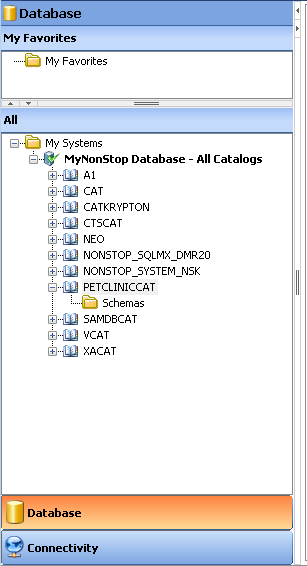
When you select the Database area, you can view the database objects on the connected systems, in the navigation tree.
The right pane displays more details about any object selected in the navigation tree pane. For more information, see Using the right pane.
To add a new system, click Add at the bottom of the right pane. If systems have been added previously, the right pane displays the active systems.
To display the options related to My Systems, right-click the My Systems folder. Table 11 describes the options.
|
Option |
Description |
|---|---|
| Refresh |
Refreshes an object and its child objects in the navigation tree. |
| Add |
Adds a new system. For information on adding a system, see Adding a system. |
To display the options related to a system that is connected, right-click the system name under My Systems. Table 12 describes the options.
|
Option |
Description |
|---|---|
| Create Catalog |
Launches the Create Catalog wizard to create a SQL/MX catalog on the selected system. For more information, see Creating a catalog. |
| Add to Favorites |
Creates a shortcut for the object under My Favorites. You can launch the New Favorite dialog to provide an alias for the object. For more information, see Using My Favorites pane. |
| Refresh |
Refreshes the object and its child objects in the navigation tree. |
| Disconnect |
Closes the connection with the system. For more information, see Disconnecting from a system. |
| Test |
Tests whether the system definition is valid. For more information, see Testing a system definition. |
| Add Like |
Adds a system whose system definition is similar to the system definition of the selected system. For more information, see Copying a system definition. |
| Remove |
Removes a selected system. For more information, see Removing a system. |
| OSM Event Viewer |
Launches the OSM Event Viewer in the default browser. You can use the search criteria to search for events in the event log. |
To display the options for a disconnected system, right-click the system name under My Systems. Table 13 describes the options.
|
Option |
Description |
|---|---|
| Add to Favorites |
Creates a shortcut to the selected system. For more information, see Using My Favorites pane. |
| Refresh |
Refreshes the object and its child objects in the navigation tree. |
| Connect |
Establishes a connection with the system by using the values defined in the system definition. For more information, see Connecting to a system. |
| Edit |
Edits the system definition of a disconnected system. For more information, see Editing a system definition. |
| Add Like |
Adds a system whose system definition is similar to the system definition of the selected system. For more information, see Copying a system definition. |
| Remove |
Removes a selected system definition. For more information, see Removing a system. |