Managing objects using the SHOW DDL option
The SHOW DDL option enables you to view the DDL statements of multiple objects in a schema.
To use the SHOW DDL option for an object, right-click any object within the Schemas folder in the navigation tree, and select SHOW DDL.
Figure 40 shows the SHOW DDL dialog.
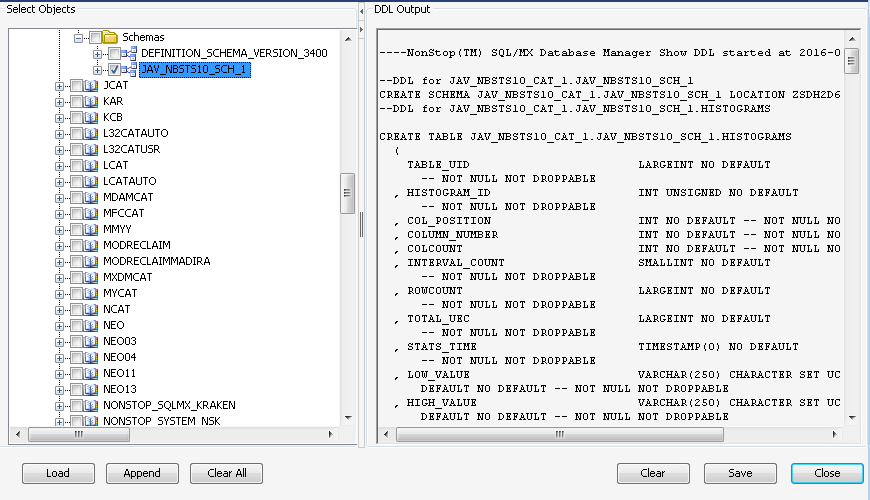
The SHOW DDL option is available only for a schema node and its child nodes in the navigation tree. The SHOW DDL option is not available for catalogs and the Schemas folder.
In the SHOW DDL dialog, the Select Objects pane displays the list of systems and the objects that they contain. You can select these objects.
If you select the SHOW DDL option on a folder node in the main navigation tree, the Select Objects pane displays the navigation tree with the corresponding folder node and all its child nodes selected. If you invoke the SHOW DDL option on a leaf node in the main navigation tree, the Select Objects pane displays the navigation tree with the corresponding leaf node selected.
You can select objects from only one schema. If you select objects from different schemas, an error message appears.
Table 23 describes the options in the SHOW DDL dialog.
|
Option |
Description |
|---|---|
| Load |
Loads the SHOW DDL output of the selected objects and replaces the contents in the DDL Output pane. |
| Append |
Appends the selected objects to the existing contents in the DDL Output pane. |
| Clear All |
Clears the check boxes against the selected objects in the Selected Objects pane. |
| Clear |
Clears the DDL Output field. |
| Save |
Saves the contents of the DDL Output field using the File menu dialog. |
| Close |
Closes the SHOW DDL dialog. |