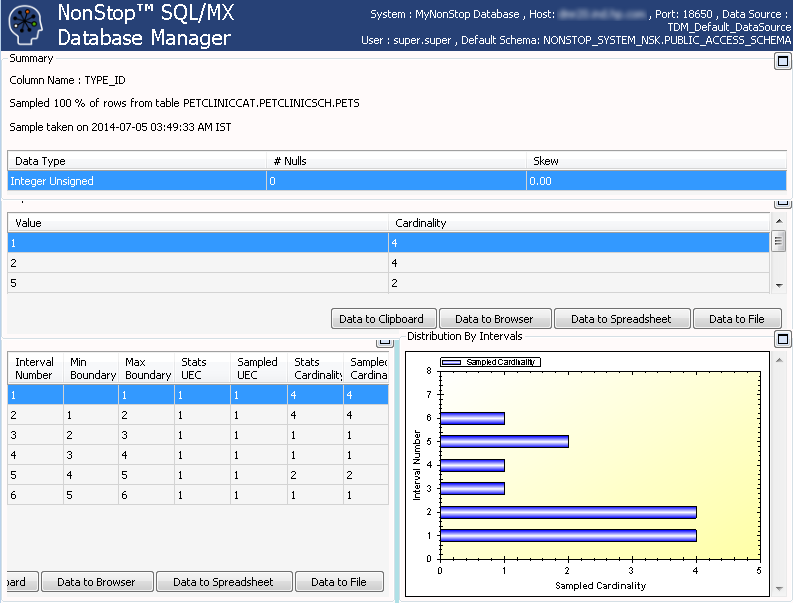Displaying table statistics and their properties
MXDM enables you to view the table statistics. You can use the table statistics to troubleshoot and to create additional indexes. To view table statistics, the default catalog (NONSTOP_SYSTEM_NSK) and the default schema (PUBLIC_ACCESS_SCHEMA) are required. If the default catalog and schema are not available, table statistics are not displayed. For information on creating the default catalog and schema, see
HPE NonStop SQL/MX Connectivity Service Manual for SQL/MX Release 3.4.
To display information related to table statistics: