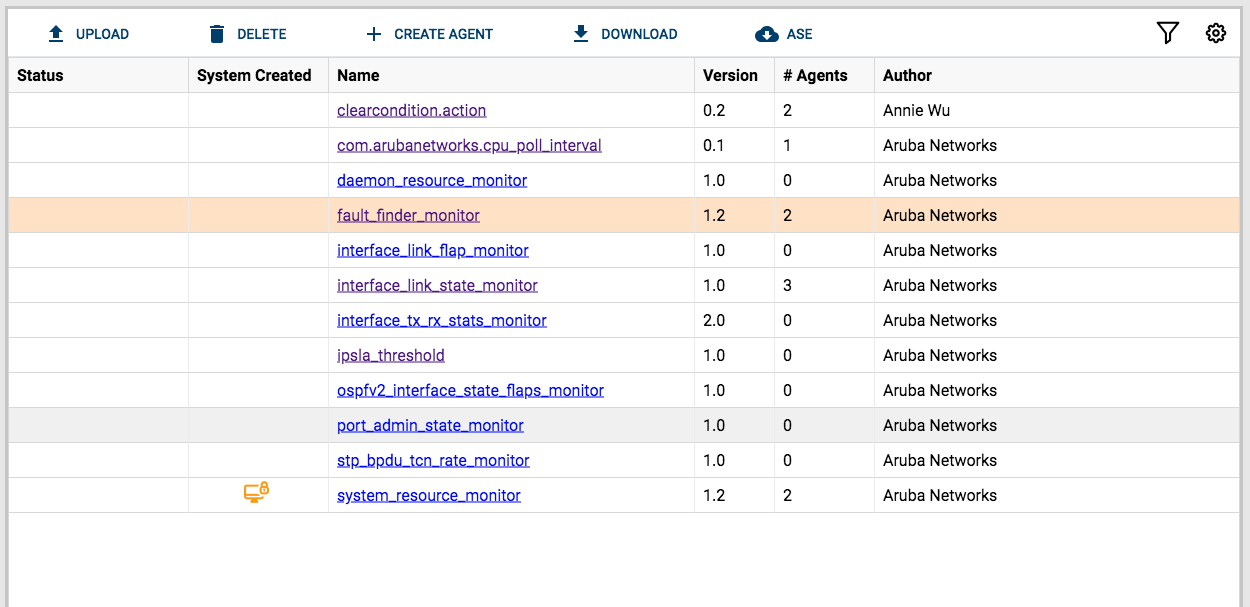Downloading a script using the Web UI
You may want to change a downloaded script and upload it again after making changes. You can download a script and save the file to the specified location.
Prerequisites
You must be logged in to the ArubaOS-CX Web UI.
Procedure