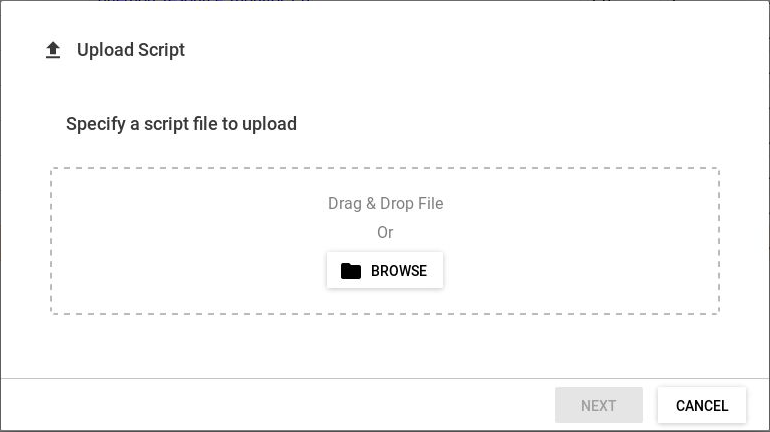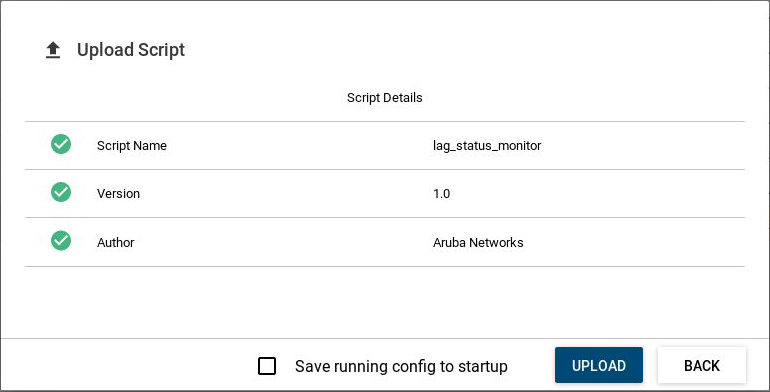Prerequisites
You must be logged in to the
ArubaOS-CX Web UI with administrator rights.
Procedure
-
Select
Analytics from the navigation pane.
-
In the Analytics Dashboard, in the Scripts panel, click
Scripts to display the Script Management page.
-
In the Script Management page, click
Upload.
-
The Upload Script dialog box is displayed where you can specify a script file to upload. You can either drag and drop a file or browse to select the file to upload. Click
Next to continue with the upload or click
Cancel.
-
In the Upload Script dialog box, do the following:
- Verify that the correct script is displayed.
- Optionally, select
Save running config to startup.
If you do not save the running configuration to the startup configuration, the change is not preserved when the switch is rebooted.
- To upload the script, click
Upload. To cancel this operation or to upload a different script than the script that is displayed, click
Back.
-
If the name of the script as shown in the script manifest matches the name of the existing script, a confirmation dialog box is displayed. Confirm that you want the existing script to be updated.
If the name of the script as shown in the script manifest matches the name of the existing script, when you upload the script, the Aruba Network Analytics Engine (NAE) does the following:
Displays a message that a script with the same name exits, and asks you to confirm that you want to update the existing script.
Deletes the existing script and agents
Replaces the existing script with the new script
Recreates the agents with the same parameters that were used before the script was updated.
If the upload is successful, a success message is displayed. The new script is added to the list of available scripts, or the existing script is updated.
If the upload is unsuccessful, an error is displayed indicating what parts of the script manifest are invalid.
If the script has a syntax error but it contains the required manifest, the upload will complete. However, the status field will show an error indicator. If you go to the Script Details page, you can get more details on the error.