Uploading a script using the Web UI
Prerequisites
You must be logged in to the ArubaOS-CX Web UI with administrator rights.
Procedure
- Select Analytics from the navigation pane.
- In the Analytics Dashboard, in the Scripts panel, click Scripts to display the Script Management page.
- In the Script Management page, click Upload.
-
The Upload Script dialog box is displayed where you can specify a script file to upload. You can either drag and drop a file or browse to select the file to upload. Click
Next to continue with the upload or
Cancel.
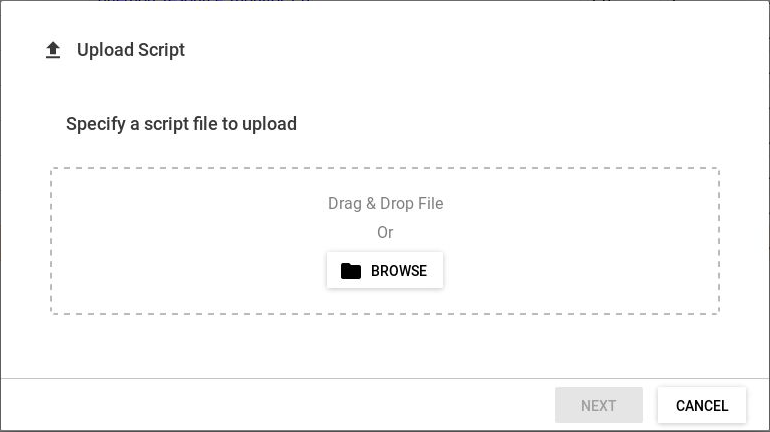
-
In the Upload Script dialog box, verify it is the correct script and click
Upload to upload the script or
Back. Optionally check the box for
Save running config to startup. If you do not select to save running config to start up, the change will not be persisted if the switch is rebooted.
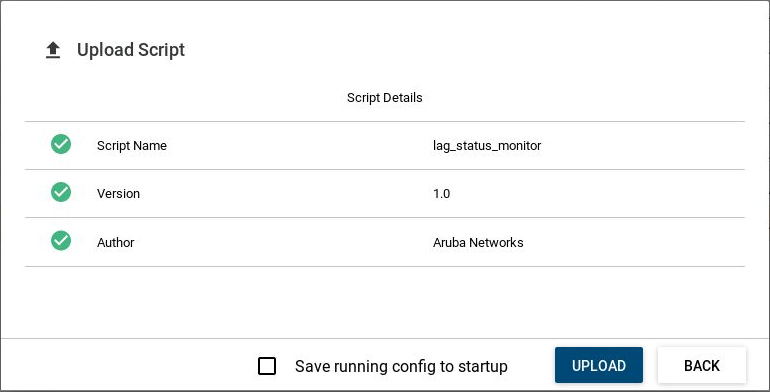
-
A success message is displayed and the script is added to the list of available scripts.
If the upload is unsuccessful, an error is displayed indicating what parts of the script manifest are invalid.
If the script has a syntax error but it contains the required manifest, the upload will complete, but the status field will show an error indicator. If you go to the Script Details page, you can get more details on the error.