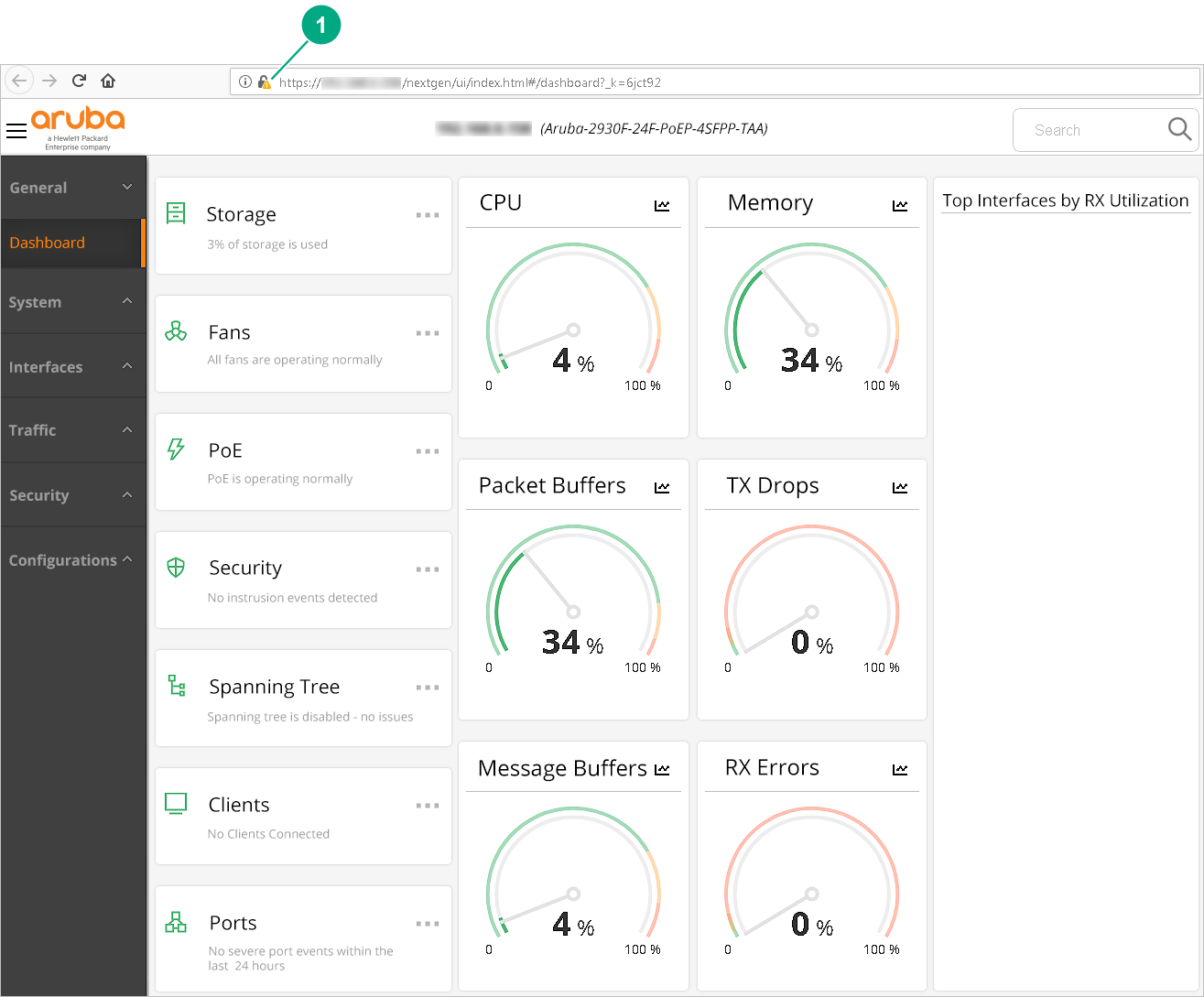Using HTTPS secure connection
ArubaOS-Switch devices can be configured and monitored using a web browser-based HTTP interface, which is enabled by default. This connection method is unencrypted, thus making it vulnerable to credential interception by devices connected to the network in the path between the user and the switch being configured. To secure connections to the web management UI, it is recommended to enable HTTPS and disable HTTP access to the switch. HTTPS is HTTP traffic running on a Secure Sockets Layer (SSL)/Transport Layer Security (TLS) connection, which requires a certificate to be present on the switch. To generate a certificate; enable HTTPS, and disable HTTP, the steps are as follows:
Procedure