Interfaces — Ports
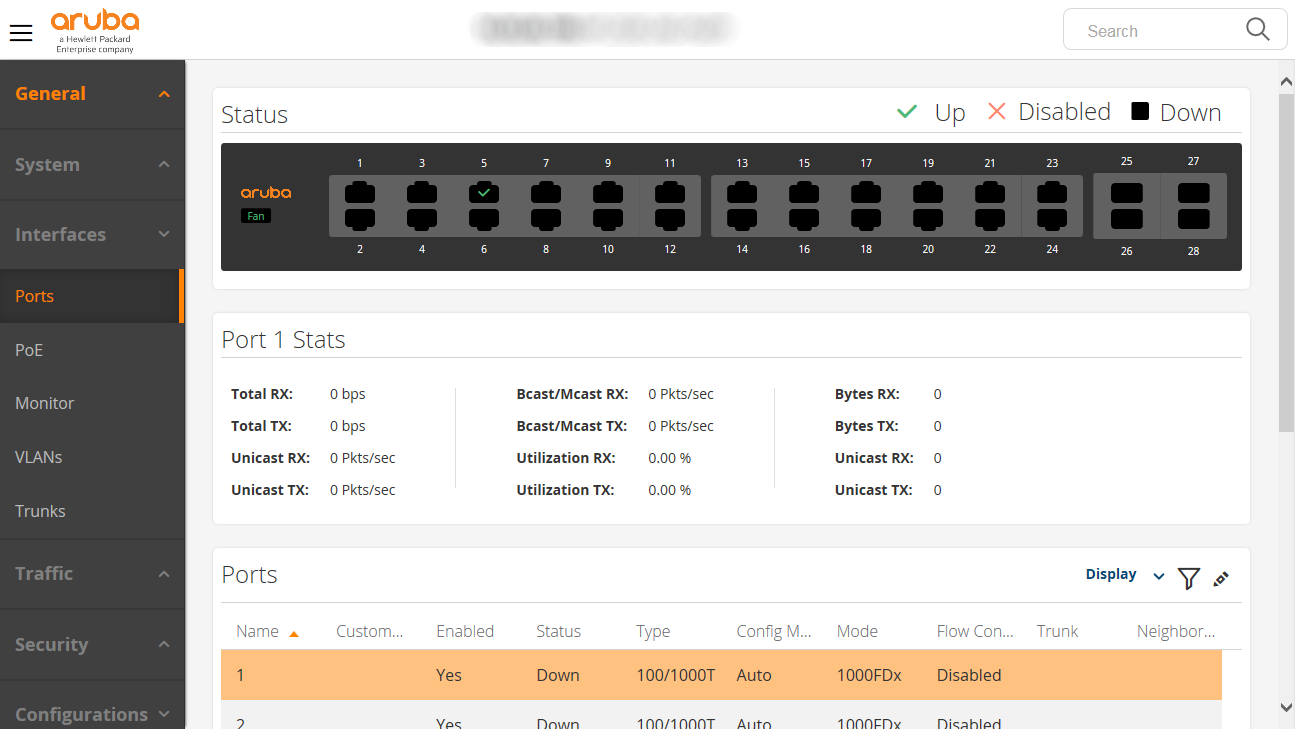
Port List: Displays a list of all physical ports on the device. Use the pagination control at the bottom of the table to page though the port list.
Box View: Visual representation of the physical view of the device including hardware status and ports.
Active and disabled ports display the corresponding status indicator inside the port image.
If a back of the box view is available, the option to view the back of the box displays in the toolbar at the top of the page.
Filter Port Table: The display dropdown and filter icon can be used to show/hide table columns and filter the table results based on the user-specified options. Select either tool to begin filtering.
Port Configuration: Configure a port by selecting the Edit Ports icon in the upper right corner of the toolbar at the top of the table. The configuration panel opens to allow for port selection and option configuration.