Rebooting the switch
Rebooting the switch from the menu interface:
- Terminates all current sessions and performs a reset of the operating system
- Activates any menu interface configuration changes that require a reboot
- Resets statistical counters to zero
(Note that statistical counters can be reset to zero without rebooting the switch.)
To Reboot the switch, use the Reboot Switch option in the Main Menu. (Note that Reboot Switch is not available if you log on in Operator mode; that is, if you enter an Operator password instead of a manager password at the password prompt.)
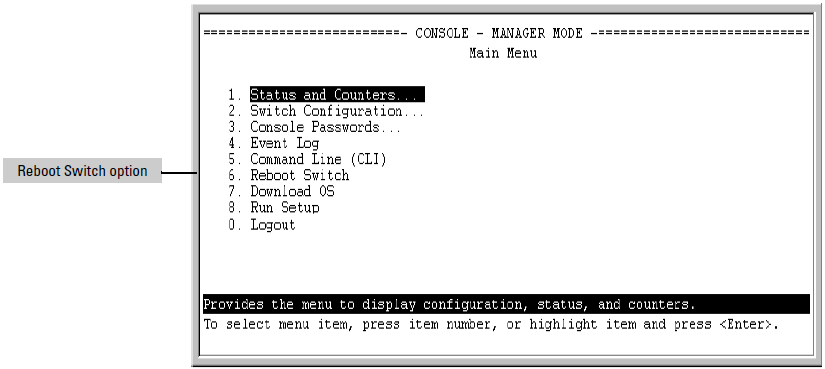
Rebooting to activate configuration changes. Configuration changes for most parameters in the menu interface become effective as soon as you save them. However, you must reboot the switch to implement a change in the Maximum VLANs to support parameter. To access this parameter, go to the Main Menu and select:
2. Switch Configuration
8. VLAN Menu
1. VLAN Support.
If you make configuration changes in the menu interface that require a reboot, the switch displays an asterisk (*) next to the menu item in which the change has been made. For example, if you change and save the value for the Maximum VLANs to support parameter, an asterisk appears next to the VLAN Support entry in the VLAN Menu screen, and also next to the Switch Configuration entry in the Main Menu.
To activate changes indicated by the asterisk, go to the Main Menu and select the Reboot Switch option.