Certificate requests panel
The Certificate Requests panel displays the status of currently requested certificate.
Within the panel the Create Self-Signed Certificate link is available.
- Ensure that there are no pending requests.
- Create and install a self-signed certificate.
Any existing certificate will be replaced with one of the same name. A non-default TA Profile with a certificate configured with usage of web will not be allowed.
- Create Self-Signed Certificate
-
Creates a self-signed certificate. Upon selection of this link, an edit request form becomes available which provides all required information for the creation of the certificate.
The default TA Profile is called Default.
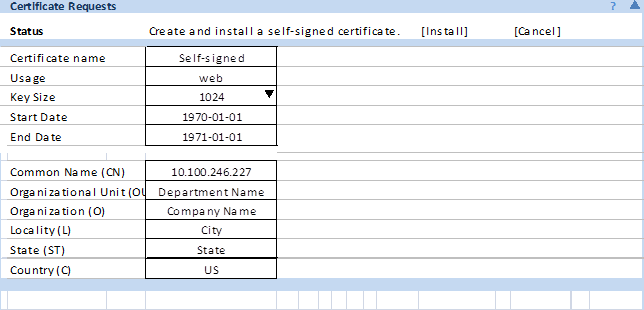
The Certificate Request field have the following constraints:
- Common Name (CN) – must be present, max length 90. Common Name should be preset with value from Switch ID profile if one exists.
- Organizational Unit Name (OU) – preferred, max length 100.
- Organization Name (O) – preferred, max length 100.
- Locality (L) – optional, max length 100.
- State (ST) – optional, max length 100.
- Country (C) – preferred, max length 2.
- Start Date — Preset with current date.
- End Date — Preset with current date + 1 year.
Select Install when the form has been completed to Install this certificate to the switch.
Select Cancel to cancel the user request.