Accessing Member switches for configuration changes and traffic monitoring (CLI)
After a Candidate becomes a Member, you can use the Telnet command from the Commander to access the Member's CLI or console interface for the same configuration and monitoring you would do through a Telnet or direct-connect access from a terminal.
Syntax:
telnet <switch-number><switch-number>-
Specifies an unsigned integer assigned by the Commander to each member (range:
1 - 15).
To find the switch number for the Member you want to access, execute the show stack view command in the Commander's CLI.
A stack showing switch number (SN) assignments
Suppose you want to configure a port trunk on the switch named
North Sea in the stack named
Big_Waters. To do so go to the CLI for the
Big_Waters Commander and execute
show stack view to find the switch number for the
North Sea switch:
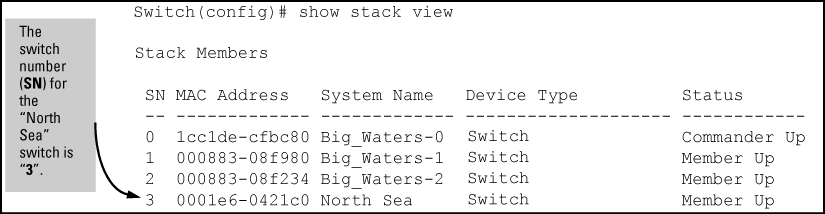
North Sea console, execute the following Telnet command:
switch(config)# telnet 3
You see the CLI prompt for the
North Sea switch, allowing you to configure or monitor the switch as if you were directly connected to the console.